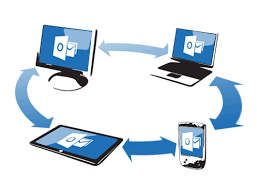Outlook Web App (OWA) and Outlook Desktop are two popular email clients developed by Microsoft. While Outlook Web App offers web-based email access, Outlook Desktop provides a comprehensive desktop email management solution.
Why Syncing Outlook Web App with Outlook Desktop is Important
Syncing Outlook Web App with Outlook Desktop allows users to seamlessly manage their emails, calendars, contacts, and tasks across different platforms. It ensures consistency and accessibility to important information.
Methods to Sync Outlook Web App with Outlook Desktop
Using Outlook Desktop Application
One of the simplest methods is to use the Outlook Desktop application. By configuring the application with the same email account as the Outlook Web App, users can automatically sync their data.
Using Exchange ActiveSync
Exchange ActiveSync is another efficient method for syncing Outlook Web App with Outlook Desktop. It enables real-time synchronization of emails, calendars, and contacts between the two platforms.
Using IMAP and SMTP
Alternatively, users can utilize the IMAP (Internet Message Access Protocol) and SMTP (Simple Mail Transfer Protocol) settings to manually configure syncing between Outlook Web App and Outlook Desktop.
Step-by-Step Guide to Sync Outlook Web App with Outlook Desktop
Setting up Outlook Desktop Application
- Open Outlook Desktop application.
- Click on “File” and select “Add Account.”
- Enter your email address and password associated with Outlook Web App.
- Follow the on-screen instructions to complete the setup process.
Configuring Exchange ActiveSync
- Open Outlook Web App and go to “Settings.”
- Select “Options” and then “Mobile Devices.”
- Click on “Add” and follow the prompts to configure Exchange ActiveSync.
- Once configured, open Outlook Desktop and ensure Exchange ActiveSync is enabled under account settings.
Setting up IMAP and SMTP
- In Outlook Web App, go to “Settings” and select “Mail.”
- Click on “POP and IMAP” and enable IMAP access.
- Note down the IMAP and SMTP server settings.
- Open Outlook Desktop, add a new email account, and manually enter the IMAP and SMTP settings.
Troubleshooting Common Issues
Authentication Errors
If facing authentication errors, double-check the username and password entered during the setup process.
Syncing Delays
Syncing delays may occur due to network issues or server downtime. Ensure a stable internet connection and verify server status.
Configuration Errors
Review the configuration settings in both Outlook Web App and Outlook Desktop to ensure accuracy.
Best Practices for Syncing Outlook Web App with Outlook Desktop
- Regularly Update Software: Keep both Outlook Web App and Outlook Desktop updated to access the latest features and security patches.
- Secure Authentication Methods: Use strong passwords and enable two-factor authentication for added security.
- Backup Data Regularly: Implement regular data backups to prevent data loss in case of unforeseen circumstances.
Benefits of Syncing Outlook Web App with Outlook Desktop
- Seamless Integration: Enjoy seamless integration of emails, calendars, contacts, and tasks between Outlook Web App and Outlook Desktop.
- Enhanced Accessibility: Access your emails and important information from anywhere, whether on the web or desktop.
- Improved Productivity: Streamline your workflow and enhance productivity by syncing data across different platforms.
Conclusion
Syncing Outlook Web App with Outlook Desktop offers numerous benefits, including enhanced accessibility, improved productivity, and seamless integration. By following the methods and best practices outlined in this guide, users can efficiently manage their email accounts across different platforms.
FAQs
1. Can I sync multiple email accounts with Outlook Desktop?
Yes, Outlook Desktop supports syncing multiple email accounts, allowing users to manage multiple accounts within a single interface.
2. Will syncing Outlook Web App with Outlook Desktop affect my existing data?
No, syncing Outlook Web App with Outlook Desktop will not affect your existing data. However, it’s recommended to backup your data before initiating the syncing process.
3. Are there any limitations to syncing Outlook Web App with Outlook Desktop?
While syncing offers seamless integration, users should be aware of potential limitations, such as syncing delays or compatibility issues with certain features.
4. How often should I update my Outlook Desktop application?
It’s advisable to update your Outlook Desktop application regularly to ensure optimal performance and security. Check for updates periodically or enable automatic updates for convenience.
5. Can I access synced data offline?
Yes, Outlook Desktop allows users to access synced data offline, ensuring uninterrupted access to emails, calendars, contacts, and tasks.
Helpful Resources:
- Export PST from Outlook Web App
- Import PST to Outlook Web App
- Backup Office 365 Emails
- Export Office 365 Mailbox to PST format
- Office 365 Export Mailbox to PST
- Public Folder not Showing in Outlook
- Why Have My Emails Disappeared from My Gmail Inbox?
- How to Archive Yahoo Mail to Manage Mailbox?
- How to Convert MBOX to EML File in Easy Steps?
- How to Resolve “Gmail Storage Full Not Receiving Emails” Issue?